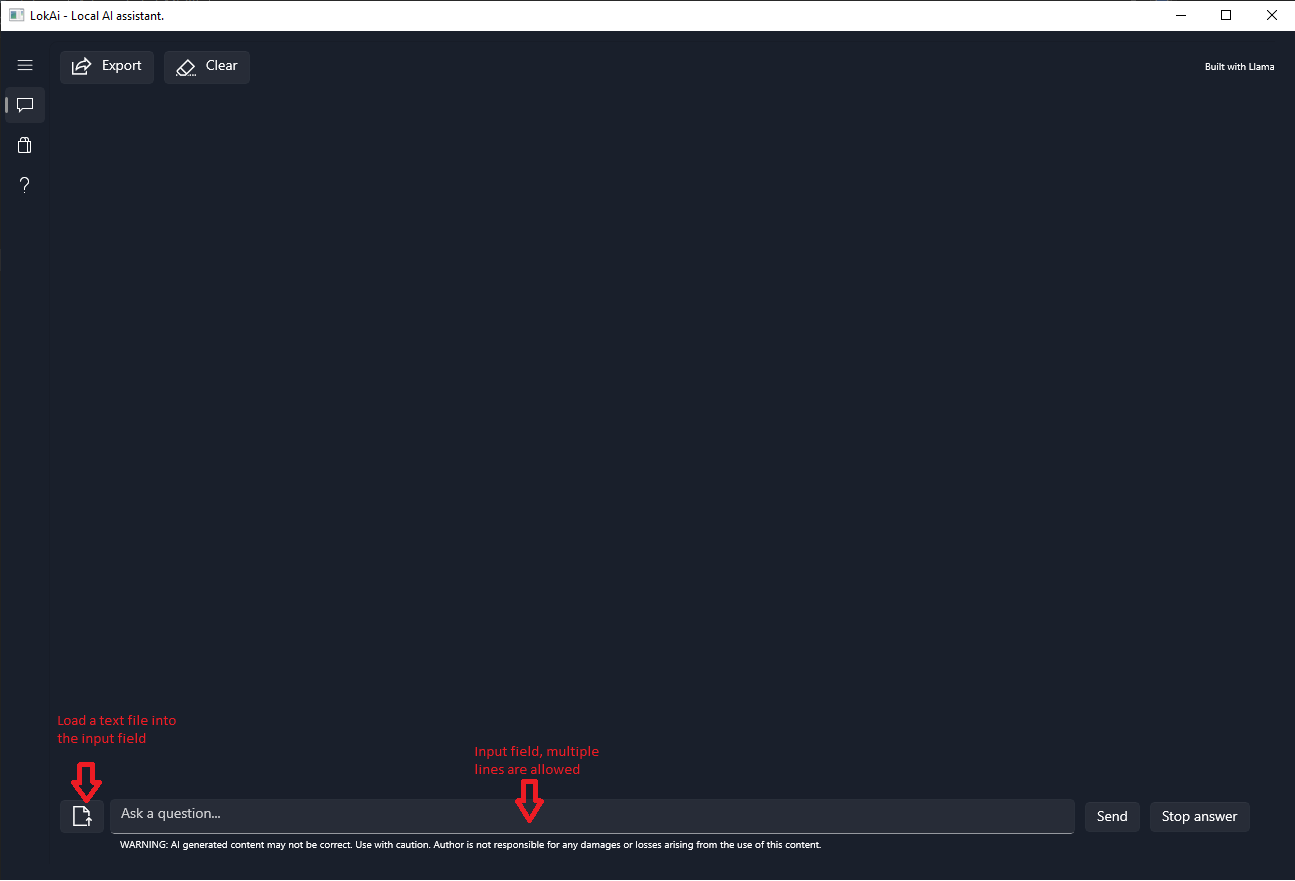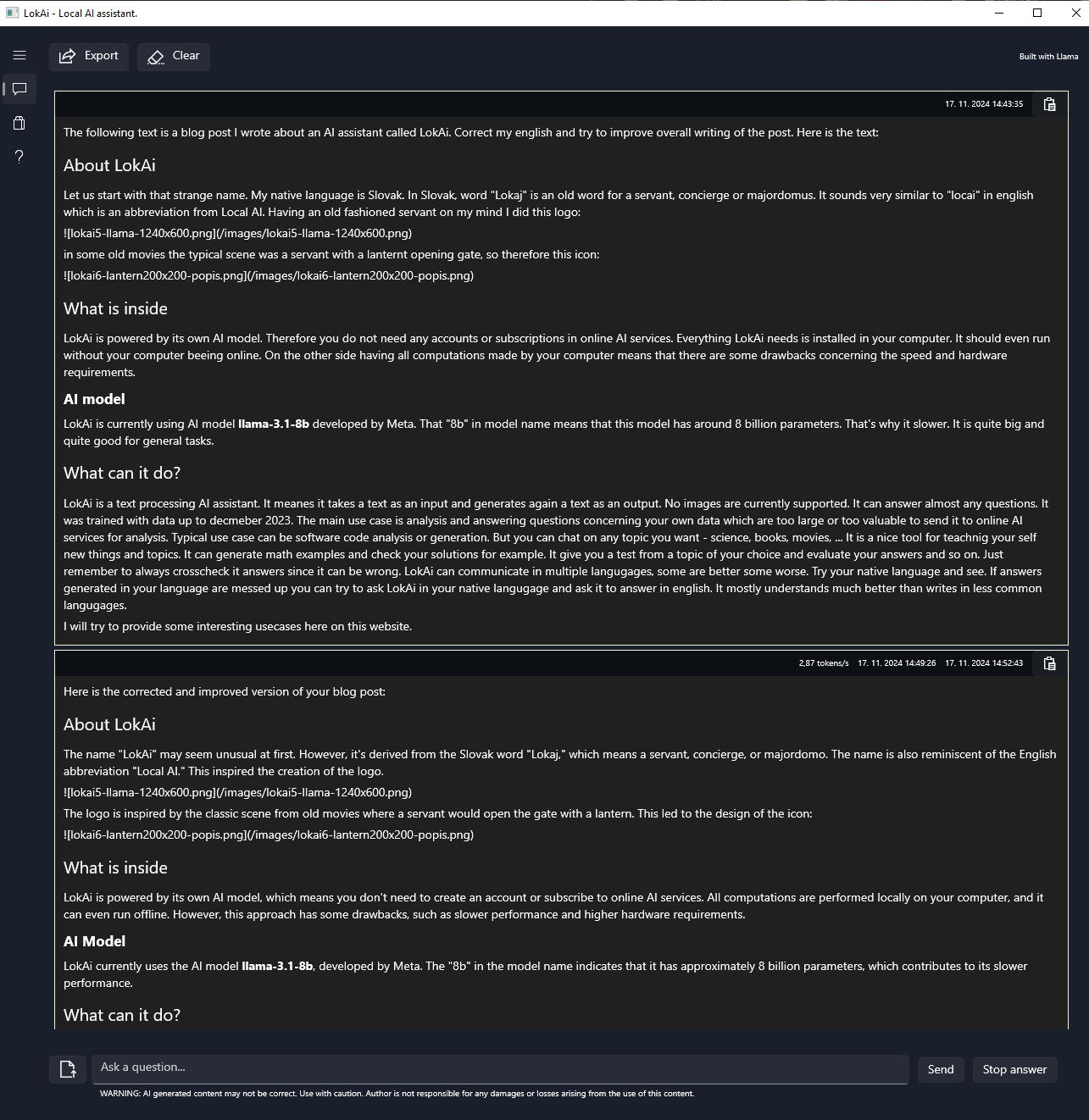Text corrections #
LokAi can be used for text corrections, and it works similarly to any other chatbot. It generates an answer based on your input, which you can export to a PDF file for later reference. If you’re familiar with Markdown syntax, you can also export the output as a text file in Markdown format for further editing.
Using LokAi for TextCorrections #
To use LokAi for text corrections, simply type your question or task in the text input field at the bottom of the screen. You can enter multiple lines of text, and by pressing Enter, you add a new line to the input. To send the input to the AI model, press SHIFT-Enter. If your input is lengthy or you need to provide contextual information, it’s easier to prepare your input using a text editor and save it as a text file (.txt). You can then load the text file directly into the input area using the dedicated button on the left side of the input field. See the following screenshot.
Example: Correcting a Blog Post #
As a non-native English speaker, I appreciate any corrections of my texts. In this example, I took one of my blog posts and sent it to LokAi for corrections. Since I write this website in Markdown and use a static website generator to create the website from Markdown sources, I simply copied the entire source code of the blog post into the LokAi input field.
Here is a screenshot of the application during the text correction process:
Please note that it may take a few minutes for LokAi to process the input and start generating answer.
Here is the full PDF export of our conversation, which includes my input (blue) and the model’s output (green):
PS: Yes, this post was corrected by LokAi, too.